How to troubleshoot the Sensor Connection Error for V4 ProScanner systems.
Please begin by Power Cycling your ProScanner.
Be sure to follow the instructions in the order listed, not skipping any steps. Open the ProScanner's Fit3D app and allow all four diagnostics tests to complete.
If the Sensor Diagnostic is the only one to fail, press Cancel Diagnostics and attempt to take a test scan to confirm if the Sensor Failure was a false positive.
If the Sensor Failure is the real deal (you couldn't perform a scan for any reason), please write down the errors to share with me and continue to these next instructions to confirm if all 3 cameras are connected.
- Press and hold the Windows menu at the bottom left
- This will bring up a search. Search for Device Manager, and click ok to access this menu.
- You'll see a menu that looks like this:
4. Find "PrimeSense" and expand that folder (as displayed in the red box above). If you have a scanner with three cameras, you should see three cameras listed here.
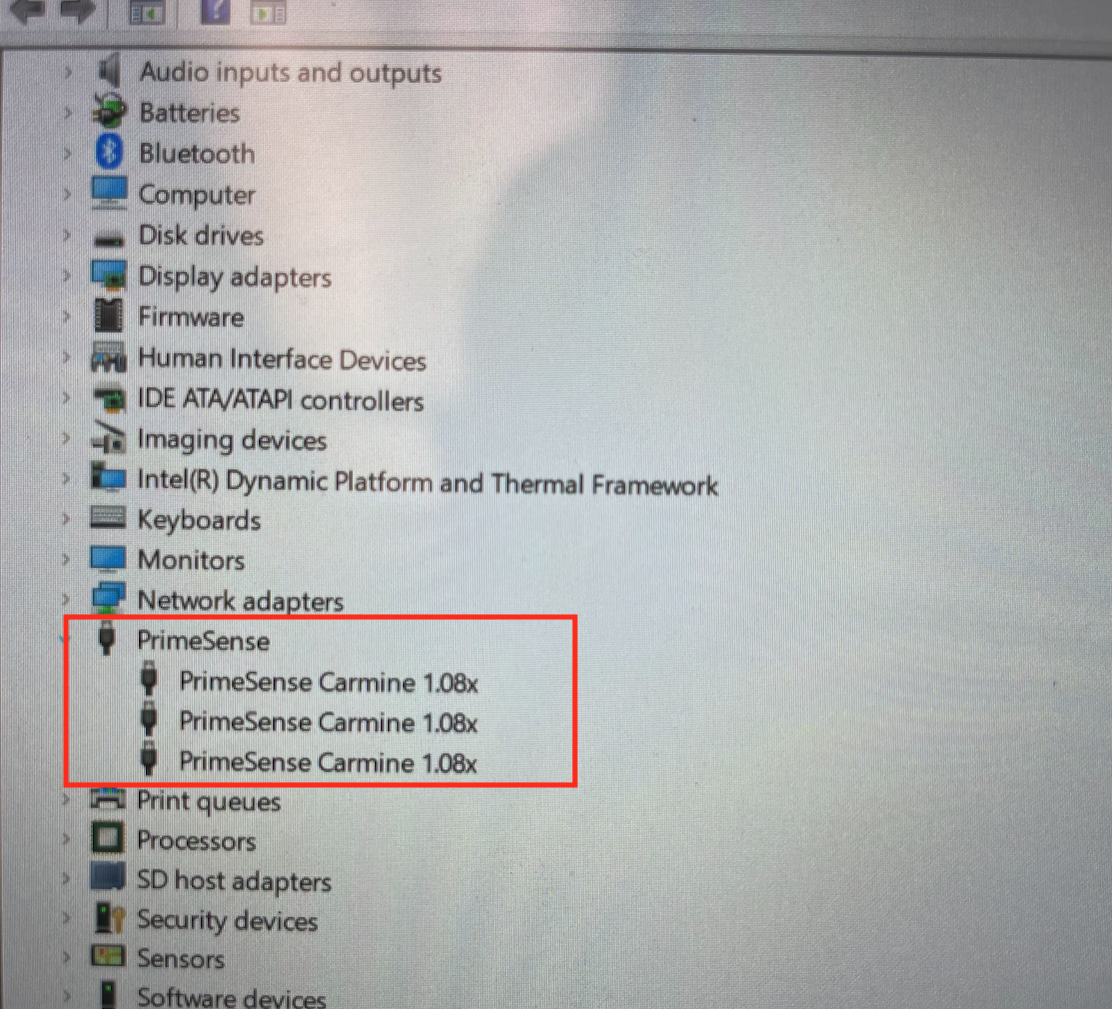
If you only see one or two cameras, please proceed to Sensor Connection Error Step 2 - all versions by clicking here.
