This article will walk you through the process on how to use weights to test your ProScanner's weight scale and ensure that it is operating correctly.
Please follow these step-by-step instructions to make sure your weight scale is operating as intended. To begin, you will need two of the same size weights (we suggest U.S. clients use two 20 lb. weights; International clients should use two 10 kg weights -- If you use a different measure of weight please make sure to let our team know what weight you used.)
1. Open the Fit3D application installed on your Tablet/Laptop and click Settings on the bottom left corner. (If the status bar on your screen is red instead of green, please refer to this Tablet Power troubleshooting article first.)
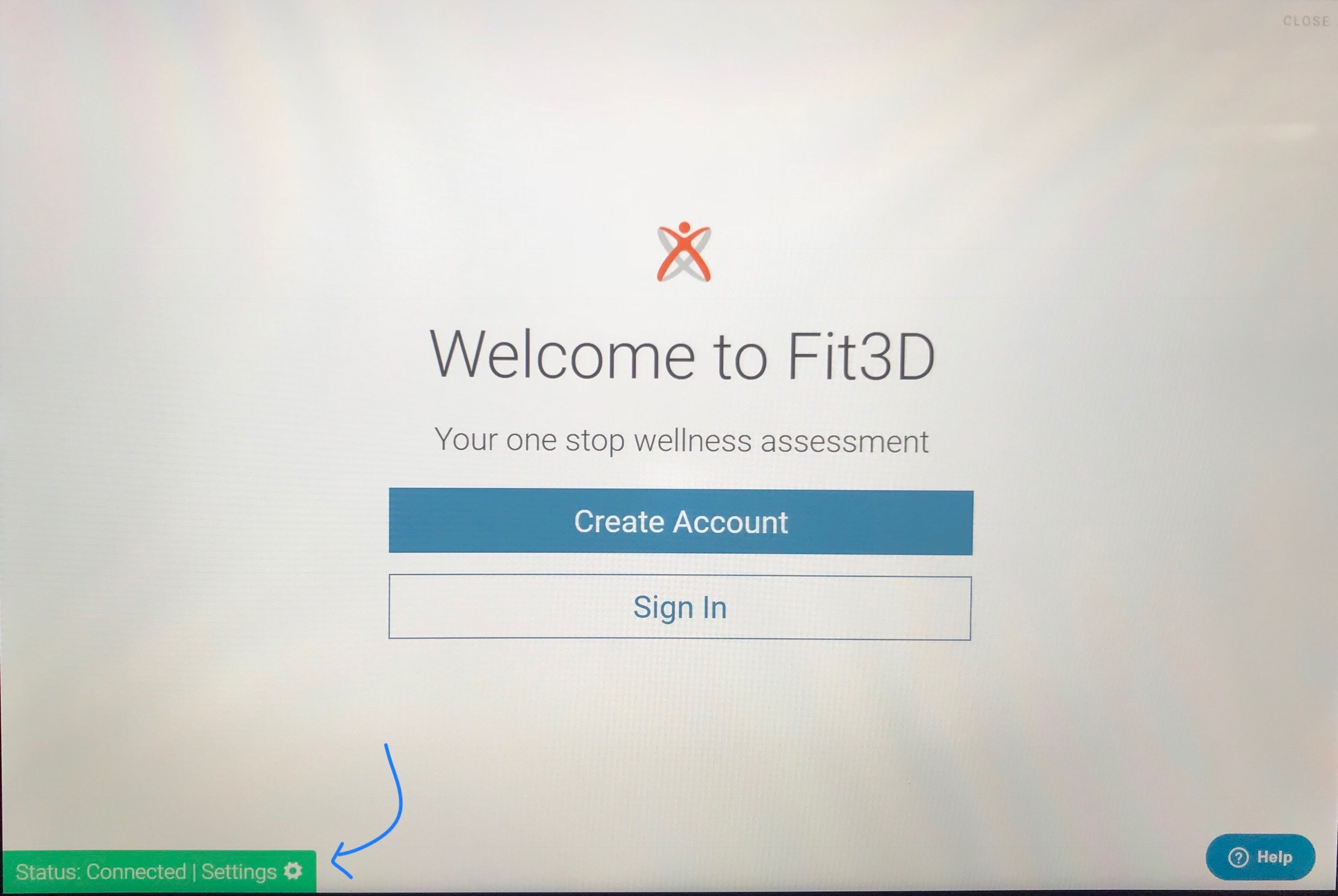
2. Watch the screen for about 10-20 seconds, do not place your 20 lb. weights on the feet of the turntable yet. You should see a status message showing:
tare=0.000... (Highlighted below)
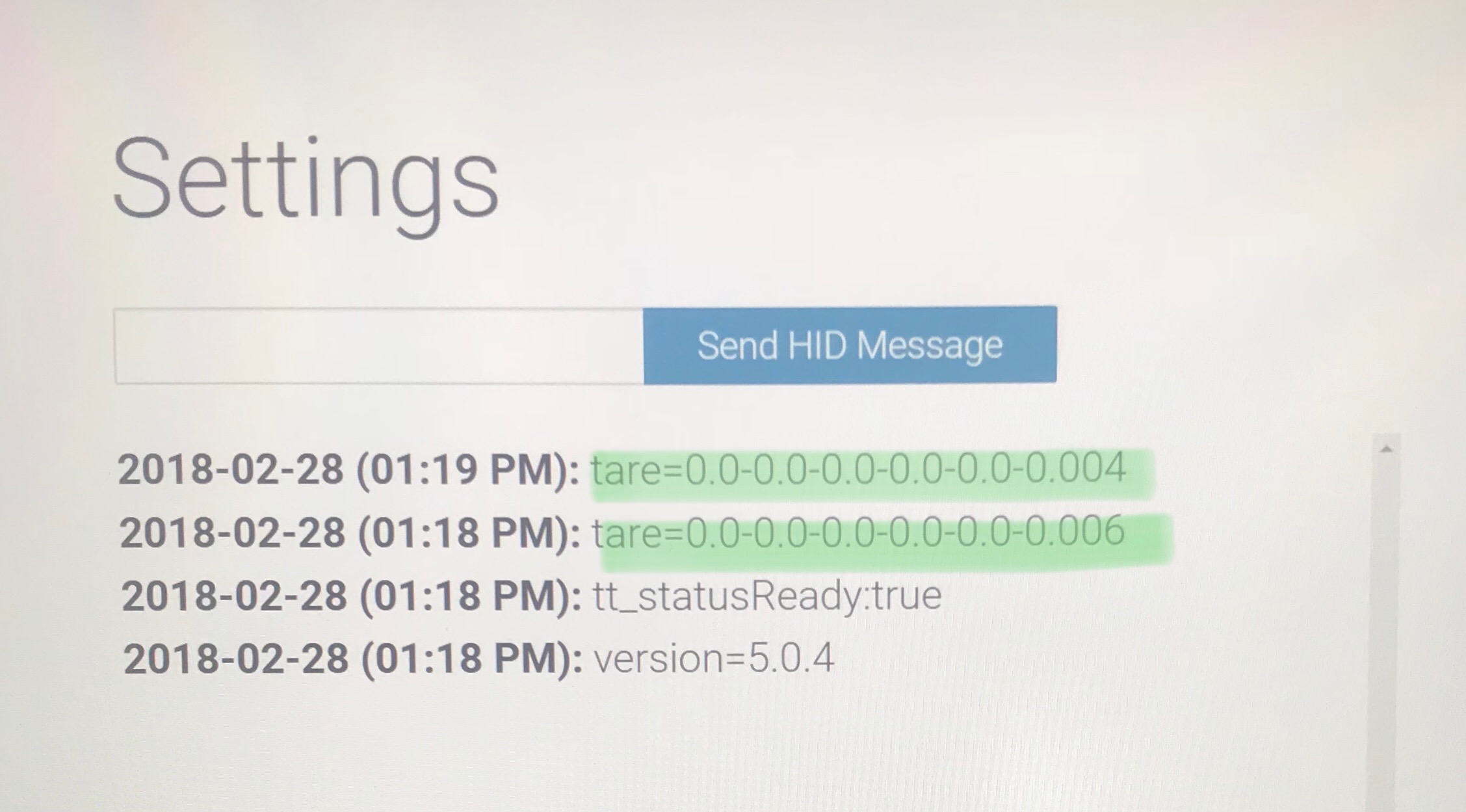
3. Place one 20 lb. weight on each of the feet onto the scale and be as still as possible. Do not touch the handles.
If your weight was successfully captured the system will see a status message indicating...
Weight=....
Once the Weight=... message appears, remove the weights, stand clear of the turntable and wait until the tare=0.000... prompt appears again. It may take 15-20 seconds to appear again, so please be patient. Once tare=0.000... prompt appears again, replace the weights and wait for the status message Weight=.... to appear again.
Repeat these steps 5 times to capture enough data, like in the image below.
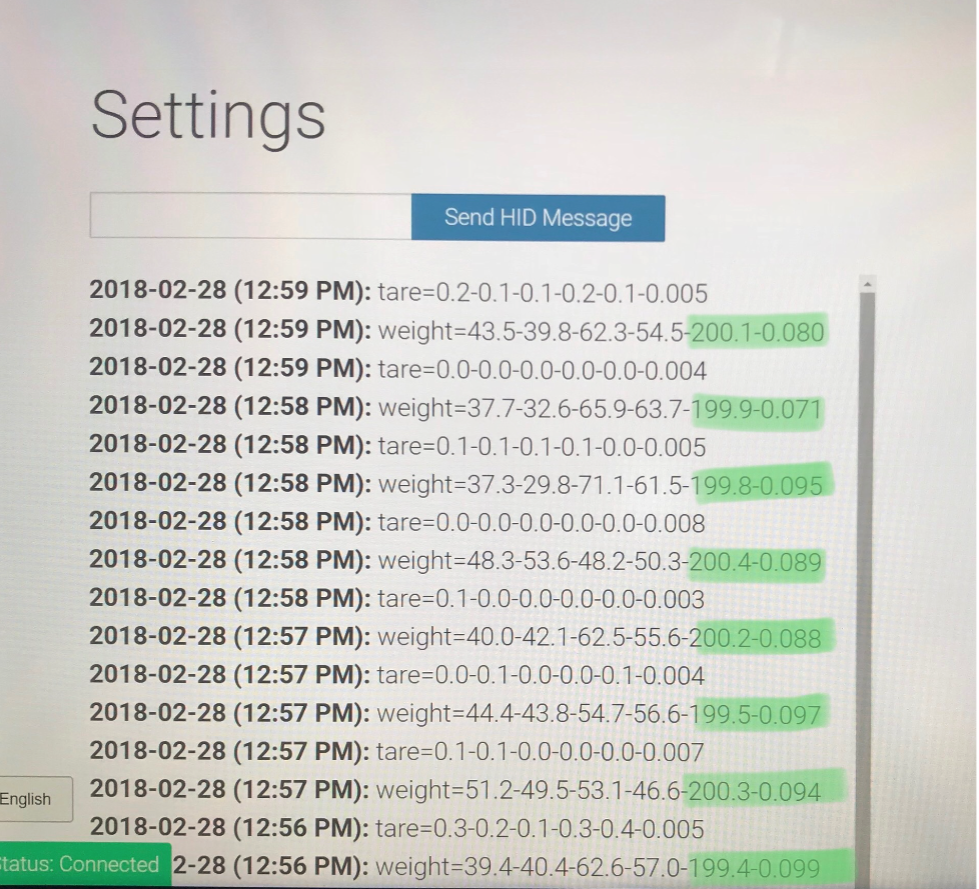
Once you have completed these steps, take a photo and send the results to us at support.fit3d.com so we can review them.
